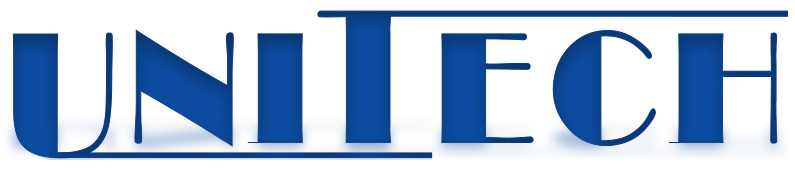Help
- Application form
- Application edit
- How to delete an application form
- Registration of the author
- Change of the personal data
- Forgotton password
Application form
In order to register your application you must be registered as an author (you must have been fulfilled the procedure to register as an author and to have a valid user’s name and password). Choose Login, enter your user’s name (e-mail) and password in the appointed fields and then click on Login.
The system will check the entered by you data. An error notice will appear in case that there is something wrong. If the data are correct the system will give you access to the Papers section.
Choose the section Papers in order to register your application. The application form consists of the following fields:
- Title of the paper – Bg, title of the paper in Bulgarian. The field is not required. Up to 200 symbols.
- Title of the paper – En, title of the paper in English. The field is required. Up to 200 symbols.
- Abstract – enter your abstract. The field is required. Up to 1000 symbols.
- Thematic session – choose the thematic session for your paper. The field is required.
- Telephone - The field is not required but it is advisable. Up to 20 symbols.
- First name, last name of the author - The field is required. The person mentioned in that field is considered an author. Up to 100 symbols.
- Organization - The field is not required. You could fill the organization or institution where you work. Up to 100 symbols.
- Co-author’s data – Name. There are 5 fields. They are not required. You could fill the names and titles of one co-author in a field. Up to 100 symbols for each field.
- Co-author’s data – Organization. There are 5 fields. They are not required. You could fill the organization of one co-author in a field. Up to 100 symbols for each field.
When you fill the fields click on Save in order to register your application. The system will check the data and a notification will appear if there is an error. If the data are correct there will be a notification and you will receive a message on your e-mail.
In case you would like to register more than one paper click on New and then fill the application form again with the next paper’s data.
Application edit
Till the end of the deadline for delivery the complete papers you have the possibility to make changes the data connected to your application form.
In order to edit it you should have a valid user’s name (an e-mail) and a password to login to the system. Choose the section Login and enter them. Then choose the section Papers. There is a list with the registered by you papers at the upper right angle, next to the application form till that moment.
The list comprises the number of each of them and a button Edit. Click on Edit for the application form that you would like to change. The application’s data will appear at the application form and you could make the changes. Next click on Save. The system will check if the data are correct and a notification will confirm if the correction is successfully done or not.
In case that you would like to register a new paper click on New and then fill the new application form.
In case that you would like to cancel the made corrections (before you click on Save) click on New and you will have a blank application form.
How to delete an application form
Till the end of the period to present the complete papers you have the option to delete your application data. In order to do this you should have a valid user’s name (e-mail) and password to gain access to the system. You should type them at the section Login. Then choose section Papers. At the upper right angle, next to the application form choose the application you wish from the list with the applications that you have already registered and click on Edit. The data will appear in the fields of the application form. Make sure one more time that you would like to delete exactly this application and then click on Delete. The system will delete the appointed by you application form and will show you a message about it.
In case you have chosen a wrong application form click on New and the system will clean the form without to delete your previous data, or choose other application form by clicking on Edit from the applications list.
Registration of the author
In order to take part in the International scientific conference UNITECH you should make registration in the system as an author. You can do it at the section Registration when you fill the following data:
a) "First Name, Surname" - Name, Surname and Surname of the author, filling in the field is mandatory, maximum size up to 50 characters.
b) "Position/Title" - filling in the field is optional, maximum size up to 50 characters.
c) "Country" - select the country from the ones proposed in the list, in case your country is not included in the list, please contact us at the specified coordinates, the field is mandatory.
d) "Organization" - filling in the field is optional, indicate the organization in which the author works, maximum size up to 100 characters.
f) "e-mail" - filling in the field is mandatory, specify a valid e-mail for contacting you, maximum length up to 100 characters.
After filling out the registration form, press the "Record" button. The system will check the correctness of the data you entered and display a presence or absence message for an error. If everything is fine, the system will generate an access password and send it to the e-mail you specified. To access the "Reports" tab, use the e-mail you provided as a username and the password sent to you.
Change of the personal data
The system gives you an option to change your personal data provided by you in the registration form as an author. To do this choose the section PERSONAL PROFILE and then make the corrections that you wish. Your e-mail could not be changed!
You should fill the fields OLD PASSWORD, NEW PASSWORD and CONFIRM THE NEW PASSWORD just in case that you would like to change your password.
When you make the corrections you should click on SAVE so the system will save the correct data and will show you an appropriate message.
Forgotton password
In case that you have forgotten you password for access to the system you have the opportunity to receive a new one. In order to do that choose section LOGIN and click on FORGOTTEN PASSWORD.
Fill the e-mail you have registered in the system in the indicated field and click on NEW PASSWORD. The system will generate for you a new password for your profile and will send it to your e-mail.